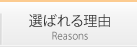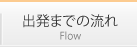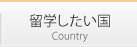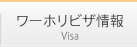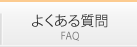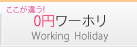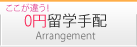お知らせ
当社サットアブロードでは主にEメールやLINE等で海外留学・ワーキングホリデーのご相談から手配業務まで、迅速な対応を心掛けております。
当社では基本的にメールやLINEにて留学相談を受け付けています。
更新情報



おすすめコンテンツ
 |
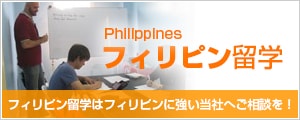 |
 |
 |
国から探す

Australia |

New Zealand |

Canada |

Philippines |

U.S.A |

U.K |

Ireland |

Malta |
目的から探す
 1週間からの短期留学、3ヶ月、6か月以上の学生ビザを取得しての長期留学など語学研修を目的とした一般的な留学。 |
 国際交流や外国の文化体験などを主としたワーキングホリデービザを取得して渡航。語学力向上や海外での仕事経験に。 |
 人生においての貴重な経験。ちょっと時間の空いたときなどに気軽に参加。 |
 海外でのインターンシップを経てキャリアに繋げたいという希望者が多く、基礎的な語学力が必要となることが一般的です。 |
 現地の高校で卒業を見据えた留学、または1年間等の交換留学制度があります。 |
 お子様を海外生活に触れさせたい。それと共に親御さん自身も留学経験を得たいという方にお勧めの留学プラン。 |
体験から探す
|
|
2022年05月18日 ワーキングホリデー体験談 2022年4月からカナダでワーホリ生活をしている稱原さんからアンケートを頂... |
多くのワーキングホリデー(ワーホリ)渡航者が当社をご利用されています。
ワーホリは主に18歳~30歳までの若者が利用できるビザ(査証)です。
留学とは異なり、ワーホリ中は対象国で勉強・仕事・旅行など自由に過ごすことができる特徴があります。 その為、なるべく予算を抑えて、最長1年間(国によっては2年間)の海外生活が経験できます。
現在、毎年約2万人の方たちがワーホリを利用し海外へ渡航されています。
ワーホリ人気国はオーストラリア(年間約8000人)。
次いでカナダ(年間約6500人)。
他にニュージーランドやイギリスになり英語圏が主流と言えます。
海外で住まいを見つけること、仕事を見つけることは容易ではありません。
「海外でちゃんとワーホリ生活できるかな?」というのは誰しも不安なものです。 そのような声から当社では特徴的なワーホリサポートをご用意しています。
当社の0円ワーホリサポート「ゼロホリ」とは?
みなさんの声から実現したワーキングホリデープログラムで、もっとも安く、もっとも安心して海外生活を始められます!
このようなサポートを無料でご利用頂けます。
・現地ワーホリサポート 0円!
・語学学校は現地到着後に手配。見学・相談・代行手配が全て 0円!
海外生活は一般的な旅行とは異なり海外で実生活をする為、当然現地の生活習慣や文化の違いなどで戸惑うことが多々あるはずです。
また日本の常識とは違う事柄も多く体験するでしょう。
その際、このようなことを前向きに捉える努力や事前理解が必要ですから、ワーホリサポートの一環として現地オフィスでは到着時のオリエンテーションで一人一人にご理解頂く取り組みをしております。
また多くの渡航者はワーホリの滞在初期に現地の語学学校へ通われます。
当然語学を習得してから仕事や旅行、趣味や特技などを行う方がとても効率が良いものです。それに色々な国から来ている留学生と一緒に学ぶことで多くの友達を得ることができるのが特徴です。
その語学学校の決定は当社の場合、現地へ渡航されてから見学や体験レッスンを通して決めることができます。自分の目で確かめた上で決められるので、十分納得して手続きできます。
当社が目標とすることは2つ。
①海外で自立した生活ができるようになること。
多くの方々が海外で自立し生活ができるようになること。
ワーホリサポートはその為に利用して頂きたいです。
決して至れり尽くせりではありません。現地スタッフに相談したら、「ここまでは教えるから、ここからは自分でやってごらん?」と言われることもあります。
正解が10であれば7~8までをアドバイスし、それ以上は自分で行動して経験を積むことで達成感を得られるよう取り組んでいます。
②ワーホリサポートを始め、あらゆる費用を最大限に抑えること
ワーホリサポートやそれに関わるあらゆる費用を最大限に抑えることで、多くの方にワーキングホリデーを利用して頂きたいと考えています。
現在日本からワーキングホリデーを利用して海外へ行かれている方は年間約2万人。この数を民間レベルで増加させることが理想です。
当社はfacebook twitter mixi などソーシャルメディアでの口コミが盛んですので、こういったツールから若者へ拡がり渡航者が増えるような活動をしております。
どうぞ今後とも留学会社サットアブロードおよび0円ワーホリサポート「ゼロホリ」をよろしくお願い致します。